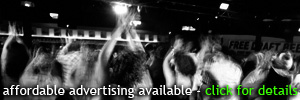TriCitiesNights' users with administrative access to certain pages also have the ability to add events to our schedules. To learn how to set up a page on TriCitiesNights, see the "Create A Page : Step By Step Instructions" post in the Help Center blog. Events are divided into three categories: Weekly, Special and Music. The type of events you are permitted to add to our schedules depends on the type of page you are administrating :
Places: Weekly, Special, Music
Artists: Music
DJs: Special
Promoters: Special, Music
Karaoke: Weekly
Bartenders: None at this time
*If you are administrating a bartender page and wish to add events for your place of employment, you can do so by gainging access to their page. Detailed instructions for requesting access to a previously created page are available in the "Gain Page Access : Step By Step Instructions" post in the Help Center blog.
Since places are permitted to add events of all types, this tutorial will show how to add events for a place. Adding events for all types of pages is very similar. Begin by accessing your account management anytime you are logged in.
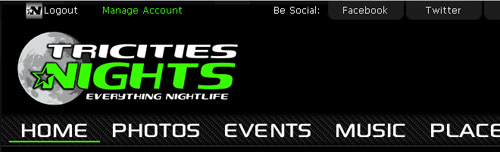
Beside the page you wish to add or edit events for, click on "page events."
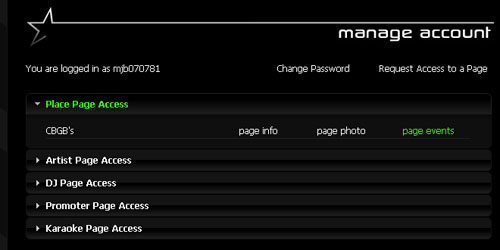
Your events administration page will list your events under tabs for Weekly Events, Special Events and Music Events. You will also see links to create new events. Select the type of event you wish to create. We will begin with adding weekly events.
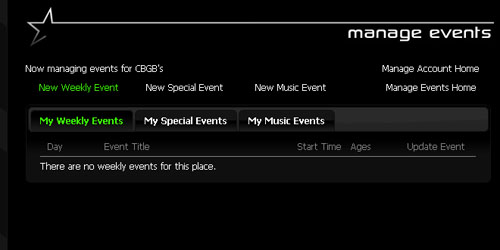
The information you are asked to provide is pretty self-explanatory. For weekly events, event day of the week, event title, start time and ages is required. Selecting the place of your event is also required if you are not adding events as a place. If you are adding events as a karaoke company, your company name will become the event title. All other information is optional.
For many events, you will have the option to tag other pages that are involved with the event by selecting their page from the available dropdown boxes. The Promoter list is selected below.
Tagging other pages in your events will allow the event to show up on that page's event schedule and will sometimes give that page access to edit the event. Whether or not tagged pages can edit the event depends on what types of events the page can edit. Please see the list of pages and the events they can add at the top of this post. If you have further questions, you can contact us.
A unique, optional piece of information for weekly events is the date range of the event. For instance, if you are adding a weekly karaoke event at a seasonal lakeside restaurant, you can enter the last date for the event so it will not show on our schedules after that date. You will need to make sure the date you enter matches the day of the week you provide.
When you are finished entering your event information, click on "Add Event." You will be notified immediately if any clerical errors exists in your information.
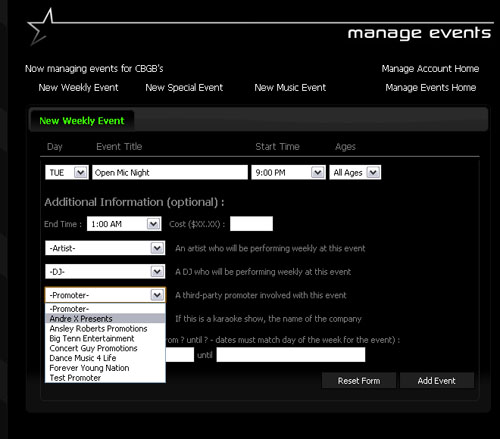
Now we'll move on to Special Events. Date, event title, start time and ages are required information. Selecting the place of your event is also required if you are not adding events as a place. The date field will provide you with a calendar to select your date. Whether or not you use the calendar, be sure to enter the date in the format: 01/01/2012. For special and music events, users can also provide a link to a facebook event they may have created.
When you are finished entering your event information, click on "Add Event." You will be notified immediately if any clerical errors exists in your information.
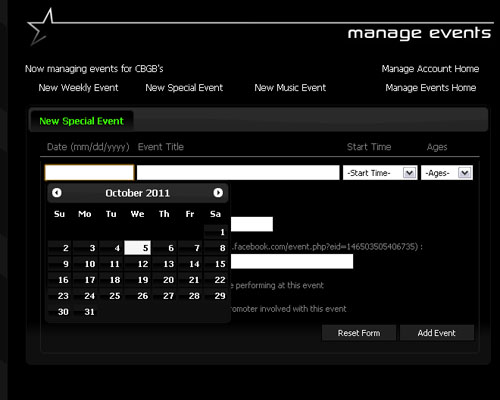
The information requested for Music Events is mostly what you have already seen in adding weekly and special events. Adding artists to your music event is the only difference. Date, headliner, start time and ages is required information. Selecting the place of your event is also required if you are not adding events as a place.
All music events require a headlining act and give you the option to add up to nine supporting artists. When you begin typing an artist name in the provided fields, our autocompletion feature will help. In the example below, we have typed "tan" in the first supporting artist field and it has provided us with the options of "Stand Your Ground" and "Tantric." If the artist you are wanting to enter shows up as an option, it is important that you select the artist from the list or that spelling matches exactly. This allows us to tag their page as part of your event.
If you are an artist adding a music event, you will need to enter the name of your page as either a headliner or supporting artist.
When you are finished entering your event information, click on "Add Event." You will be notified immediately if any clerical errors exists in your information.
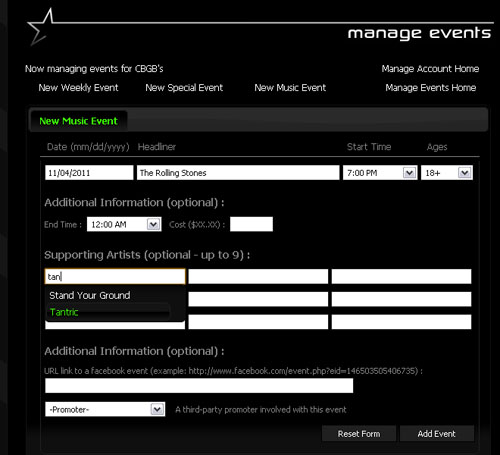
At anytime, you can return to your events administration with the "Manage Events Home" link. This is the page you see below with events added. Your list of events will show the basic information. You can see more details by clicking on "Show/Hide Additional Event Info." If you wish to make changes to your event, click on "Edit."
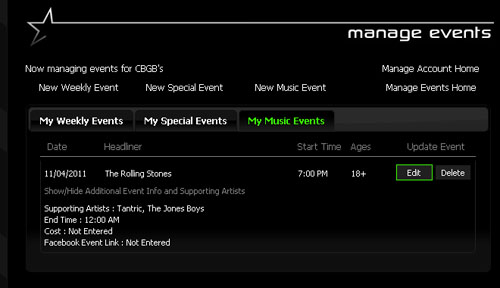
Editing events is no different than adding events. When you are finished editing your event, just click on "Update."
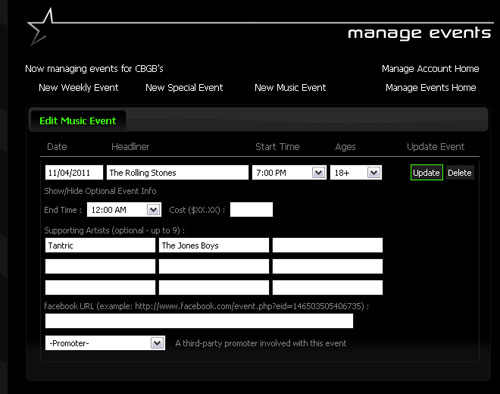
Please note that TriCitiesNights may add events for your page at anytime. You will of course be able to edit those events.